Contents
Updated 2/24/2023
I've tried several different setups for immersing in Japanese, but animebook continues to be the best in my opinion. It's incredibly simple and easy to use, it makes lookups quick and easy, and it only takes a few seconds to re-time subtitles with it. Oh, and it's also faster than just about anything else for sentence mining.
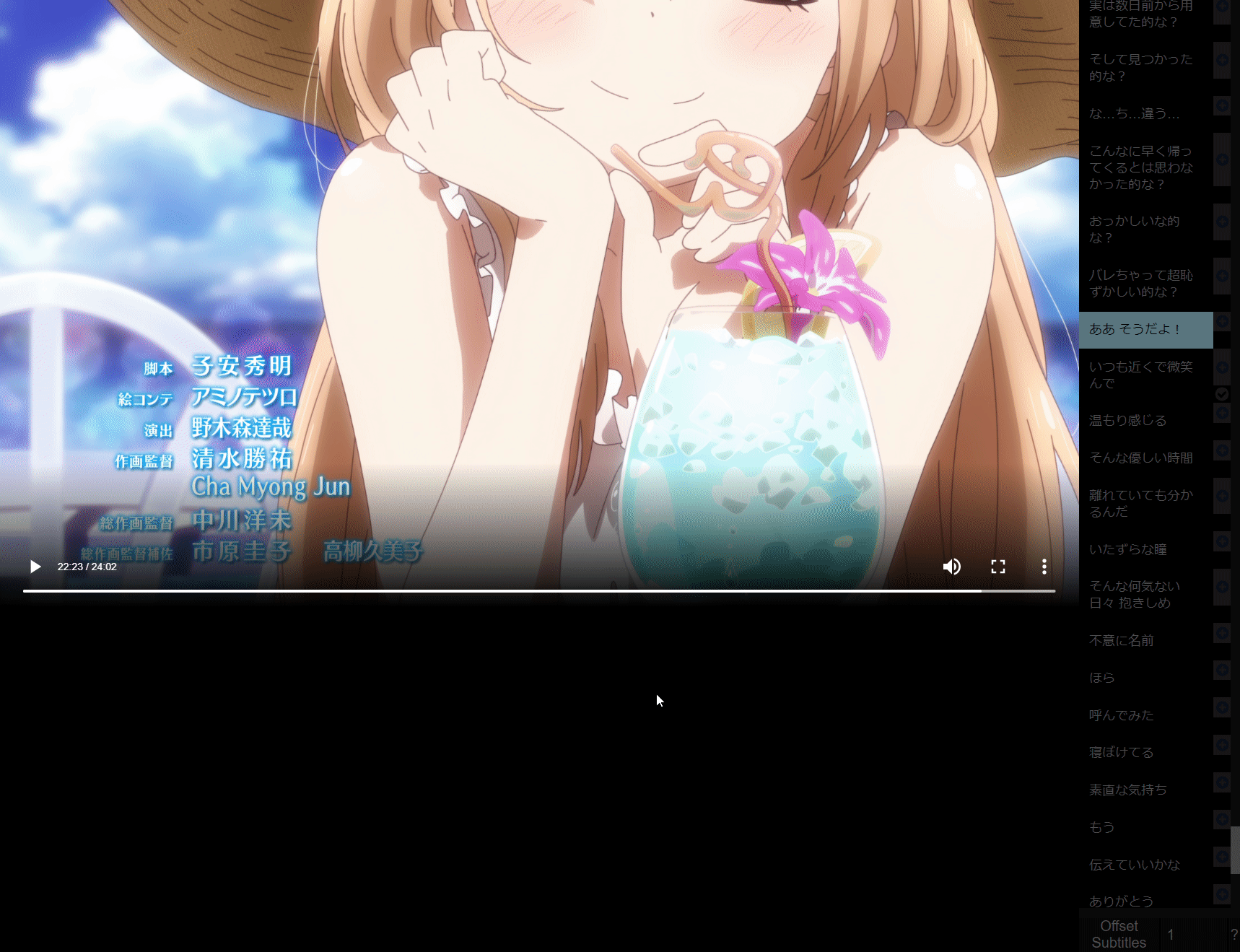
Software Installation
#To use Animebook you just need to go to the website in any web browser. Drag a video file and a subtitle file into the window, and you're all set up.
However, different browsers support different codecs, which means you might find yourself very limited by what video files are actually playable. For the most support, you should follow the instructions on the animebook github page to install a browser with the most codec support. Be sure to follow along with the instructions very carefully, because there are plenty of places where you could go wrong and things won't work
I use their recommended browser as my dedicated immersion browser, which means I can tweak my Yomichan settings in ways that would normally be too intrusive for my main web browser (such as lookups without hotkey).
Install Yomichan.
Next you'll want some dictionaries. You can get a few from the yomichan website and more from Shoui's dictionary pack from TheMoeWay. I recommend a setup similar to the following:
- Base Setup
- JMdict with example sentences
- English definitions. This should be your main dictionary until you transition to monolingual dictionaries.
- Do not use the JMdict linked on the official Yomichan website. It has worse formatting and less information than the one linked above.
- JMnedict
- Names & Places
- KANJIDIC
- Kanji information. Click on the kanji of any word in yomichan and it will show you information from this dictionary.
- JMdict with example sentences
- Grammar Dictionaries (the usefulness of this cannot be overstated)
- Dictionary of Japanese Grammar
- nihongonosensei
- 日本語NET(nihongo_kyoushi)
- 日本語表現文型辞典
- Frequency Lists
- Anime & J-Drama
- BCCWJ
- Innocent Ranked
- Not to be mistaken with Innocent Corpus
- Narou
- VN
- Pitch Accent
- アクセント辞典
There is some wiggle room here and you can choose not to use dictionaries you don't want. I wouldn't recommend getting rid of any of the grammar dictionaries or the pitch accent dictionary though.
It's useful to have several frequency lists installed because frequency lists are often flawed (depending on how they were made), and word frequencies will be different depending on what material you're consuming (for example, a word common in novels may be nearly non-existent in anime). I recommend using frequency lists for media that you immerse in (or plan to immerse in), since that will give you frequency data most relevant to you.
In the Yomichan settings, click on "Configure installed and enabled dictionaries", and then click "Import" on the window that pops up. Import the dictionaries still in the .zip form.
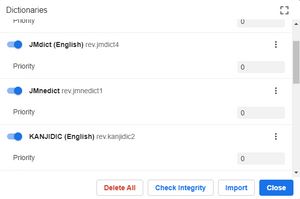
Feel free to fiddle with the Yomichan settings. I'll also give some recommendations a bit later, and even provide my own Yomichan settings which you can download and import.
If you get stuck with any of the Yomichan setup, I found this video to be pretty good.
For mining you'll need to install the AnkiConnect Anki addon. This will allow external apps (Yomichan and Animebook) to make and edit cards.
Finally you'll need the Animebook Chrome Extension.
Fast Lookups Make Immersion More Fun
#Before getting into the actual mining setup, I wanted to talk about the general immersing setup.
I've personally found that dictionary lookups are one of the most annoying parts of trying to immerse. It interrupts the flow of whatever you're watching, and is just kind of an all around headache. They're always gonna be a bit awful, but I've found a couple ways to make them a little less so.
Like I mentioned before, you should set Yomichan to show definitions upon hover (without having to hold any kind of hotkey). This will provide both the fastest and least strenuous way of getting to a definition. This isn't really practical to do on your main web browser, but since we're using a browser just for immersion, it's totally fine.
Experiment with setting Yomichan to auto-play audio upon lookup. This is useful because you can hear native audio of the pronunciation and pitch for each word you look up. Possibly even more important than that though, is it allows you to skip reading the furigana a lot of the time. Normally when you look up a word, you have to read the furigana to know how it's read, and then you have to read the definition to know what it means. Having the audio auto-play means you can hear how it's said, and then just read the definition.
However, it can be a bit jarring to have audio auto play every time so you may prefer leaving it off.
Use a frequency list, or maybe even 2-3. This is because knowing the rarity of a word can sort of give you an indication of how much mental energy to put towards remembering a word. If it's super common, it might be worth focusing a bit and trying to make it stick. If it's incredibly rare though, it probably doesn't matter even if you forget it immediately after the lookup window closes. I personally use 3 frequency lists: slice of life, VNs, and syosetu. All of those are available from the download links in the previous section.
At the bottom right of the window in Animebook there will be a section that says "Offset Subtitles".
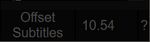
If you happen to know the offset of the subtitles, you can just type a number into that box. However, you can also automatically re-time the subs by clicking the "Offset Subtitles" button (yes it's a button, even though it doesn't look like one). Using this method, it shouldn't take more than 15-20 seconds to re-time subtitles.
An even easier way to retime subs is to use Anacreon's automatic subtitle retimer. It doesn't work with every show, but it does with the majority of them. It's seriously a game changer.
Mining Quick Start
#There's a little bit of set up, and a lot of possible config that can be done to mine with Yomichan and Animebook. However, if you want to skip all of that and get to mining, I've provided my settings and Anki note type so that you can get started straight away.
First download the Eminent Note Type V2 which was made especially for this mining set up.
The download will include Yomichan settings and Animebook settings that you can import so you don't have to do a bunch of setup yourself.
In Yomichan, go to the "Backup" section and import settings.
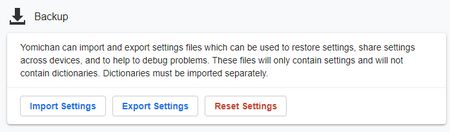
In your settings for the Animebook Chrome Extension, scroll to the bottom of the page and there will be a import button.
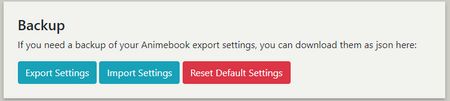
One last step!
You need to tell Yomichan and Animbook which deck to put your cards in (since it'll be different from mine). In the Yomichan settings, go to the Anki section and click "Configure Anki card format". From there, select your deck from the drop down.
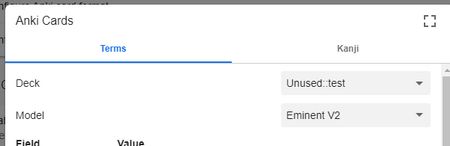
At the top of the page for your Animebook Chrome Extension settings there should also be a drop down for selecting your deck. Make sure it matches the one you put in Yomichan.

With that, all the setup is complete, and you can get to mining!
To mine a card simply hover a word, and hit the green + button in the Yomichan popup window. This will create a new card in your deck, but it will be missing the sentence, picture, and audio. Next click the + button on the subtitle line in Animebook. This will automatically edit the card that Yomichan made and add in those missing fields. If you did everything right, it should only take around 2 seconds to make a card.
Troubleshooting
#Bad card formatting that looks different from the demo gif
#If the card format looks misaligned or just weird in general, it could be due to the custom Anki Card Template from Yomichan not transferring properly when importing my Yomichan settings.
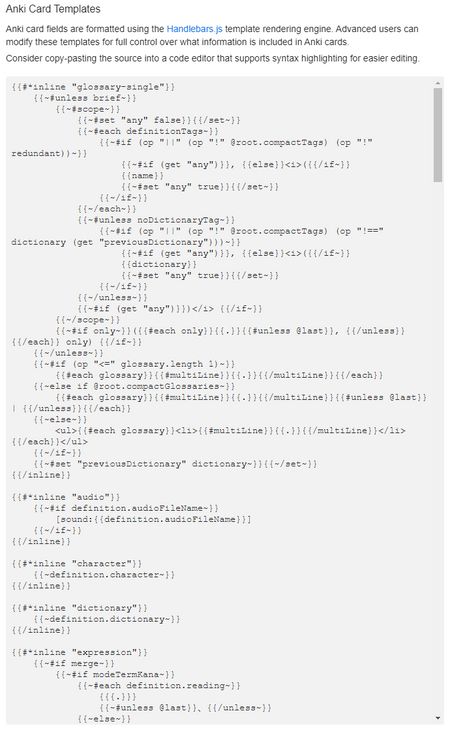
If this is the case, then you can replace that code with the code from this github gist.
Can't get word to be colored by pitch accent
#This uses a feature that is somewhat new in Yomichan, so if you have an older version you might need to update in order to get this to work properly.
Changelog
#- 2/13/2023
- Removed monolingual dictionary recommendations because if you're reading this guide it's probably too early for you to go monolingual anyways
- Removed a couple suggestions that I no longer agree with
- Updated bad links
- Reworded some things
- 7/7/2021
- Removed KireiCake dictionary recommendation (see this github issue).
- 7/10/2021
- Updated pitch accent graphs so they will no longer appear in a numbered list when there's more than 1 correct pronunciation.
- Added JapanesePod101 (Alternative) to audio sources in my Yomichan settings.
- Added pitch accent coloring to target word.
- Updated note style (see Eminent Note Type V2 for more details)
- 1/22/2022
- Updated browser installation instructions.
- 6/16/2022
- Fixed dead links and added dictionary recommendations
- 6/17/2022
- Updated note style (see Eminent Note Type V2 for more details)
- Updated yomichan settings
- Updated animebook settings